30 Apr Signature Field
To enable using Signature Field, make sure that you activated Signature Pad plugin. Go to page and turn on . Then go to form editor, click on Form Elements Toolbar to add signature pad to the form. To achieve its properties just do right click over element and then click . All properties are organized into 5 groups: Basic, Style, Data, Logic and Advanced. To view/edit certain group of properties just click appropriate tab on Element Properties window.
Basic Properties
- Name. The name will be shown in place of the label throughout the plugin, in the notification email and when viewing submitted form entries.
- Label. This is the label of the field.
- Description. This description appears below the field.
- Required. If enabled, the user must sign. You also can specify error message here.
Style Properties
The general view of text fields is configured through . It’s applied to all input fields. Here you can adjust view of the field.
- Label style. Choose where to display the label relative to the field and its alignment.
- Pad height. Set the height of signature pad.
- Description style. Choose where to display the description relative to the field and its alignment.
- Custom CSS class. This class name will be added to the input field.
- CSS styles. Set custom css for certain element parts and states.
Data Properties
- Save to database. If enabled, the submitted element data will be saved to the database and shown when viewing an entry.
Conditional Logic
Here you can create rules to show or hide the element depending on the values of other fields.
Advanced Properties
- ID. The unique ID of the input field.
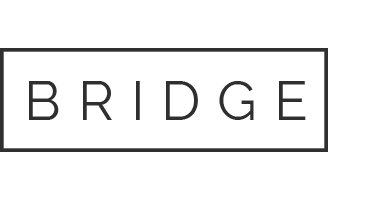

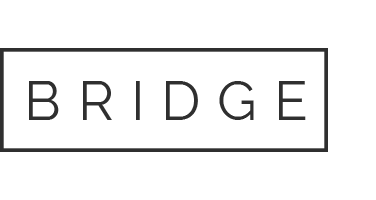

Sorry, the comment form is closed at this time.