28 Jan Password
Click on Form Elements Toolbar to add password field to the form. To achieve its properties just do right click over element and then click . All properties are organized into 5 groups: Basic, Style, Data, Logic and Advanced. To view/edit certain group of properties just click appropriate tab on Element Properties window.
Basic Properties
- Name. The name will be shown in place of the label throughout the plugin, in the notification email and when viewing submitted form entries.
- Label. This is the label of the field.
- Placeholder. The placeholder text will appear inside the field until the user starts to type.
- Description. This description appears below the field.
- Required. If enabled, the user must fill out the field. You also can specify error message here.
Style Properties
The general view of input fields is configured through . It’s applied to all input fields. Here you can adjust view of the field.
- Label style. Choose where to display the label relative to the field and its alignment.
- Input style. Adjust the input field style (size and text alignment).
- Input icons. These icons appear inside/near of the input field.
- Description style. Choose where to display the description relative to the field and its alignment.
- Custom CSS class. This class name will be added to the input field.
- CSS styles. Set custom css for certain element parts and states.
Data Properties
- Minimum length. Enter the minimum password length. You also can adjust the text of error message that appears if submitted password is too short.
- Capital letters is mandatory. If enabled, the password must contains at least one capital letter. You also can adjust the text of error message that appears if submitted password doesn’t contain capital letter.
- Digit is mandatory. If enabled, the password must contains at least one digit. You also can adjust the text of error message that appears if submitted password doesn’t contain digit.
- Special character is mandatory. If enabled, the password must contains at least one special character: !$#%^&*~_-(){}[]\|/?. You also can adjust the text of error message that appears if submitted password doesn’t contain special character.
- Save to database. If enabled, the submitted element data will be saved to the database and shown when viewing an entry.
Conditional Logic
Here you can create rules to show or hide the element depending on the values of other fields.
Advanced Properties
- ID. The unique ID of the input field.
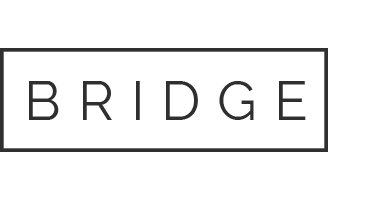

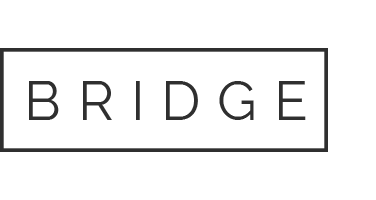

Sorry, the comment form is closed at this time.