23 Jan Confirmation Settings
Confirmation is an action that is executed on front-side when form successfully submitted. By default it is a displaying of special page/step which is called “Confirmation”. You can see and edit this page by clicking on Pages/steps Toolbar.
If you need more specific action, click button on Top Toolbar and select “Confirmations” tab. There you can customize confirmation and use conditional logic. There are several action to select:
- Display Confirmation page. It is the same action as by default, but you also can apply conditional logic to this action and reset form to default state, if required.
- Display Confirmation page and redirect to certain URL. The same as above, but after specified number of seconds user will be redirected to specific URL.
- Display Confirmation page and request payment. The same as above, but after specified number of seconds user will be requested to complete payment.
- Display Message. The message is displayed below the form. It stays visible during specified number of seconds and then disappears.
- Display Message and redirect to certain URL. The message is displayed below the form. It stays visible during specified number of seconds and then user will is redirected to specific URL.
- Display Message and request payment. The message is displayed below the form. It stays visible during specified number of seconds and then user will is requested to complete payment.
- Redirect to certain URL. User is redirected to specific URL immediately.
- Request payment. User is requested to complete payment immediately.
You can apply conditional logic to each action. This means that this action will be performed only if the data submitted by the user meets certain criteria.
Important! If several confirmations match form conditions, the first one (higher priority) will be applied. So, you can use mouse to re-order multiple confirmations.
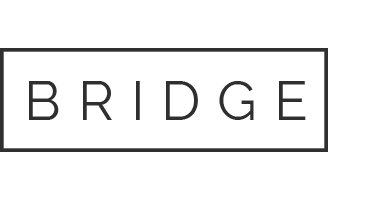

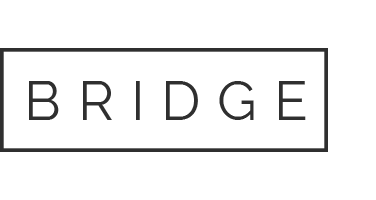

Sorry, the comment form is closed at this time.