13 Aug Numeric Spinner
Click on Form Elements Toolbar to add numeric spinner to the form. To achieve its properties just do right click over element and then click . All properties are organized into 5 groups: Basic, Style, Data, Logic and Advanced. To view/edit certain group of properties just click appropriate tab on Element Properties window.
Basic Properties
- Name. The name will be shown in place of the label throughout the plugin, in the notification email and when viewing submitted form entries.
- Label. This is the label of the field.
- Description. This description appears below the field.
Style Properties
The general view of text fields is configured through . It’s applied to all input fields. Here you can adjust view of the field.
- Label style. Choose where to display the label relative to the field and its alignment.
- Input style. Adjust the input field style (size and text alignment).
- Description style. Choose where to display the description relative to the field and its alignment.
- Custom CSS class. This class name will be added to the input field.
- CSS styles. Set custom css for certain element parts and states.
Data Properties
- Value. Set basic parameters of numeric spinner. Min – minimum value. Max – maximum value. Default – the value that the field has before the user has entered anything. Step – increment value.
- Decimal digits. Select the allowed number of digits after the decimal separator.
- Dynamic default value. Allows the default value of the field to be set dynamically via a URL parameter.
- Parameter name. This is the name of the parameter that you will use to set the default value.
- Read only. If enabled, the user can not edit the field value.
- Save to database. If enabled, the submitted element data will be saved to the database and shown when viewing an entry.
Conditional Logic
Here you can create rules to show or hide the element depending on the values of other fields.
Advanced Properties
- ID. The unique ID of the input field.
- Validators. Validators check whether the data entered by the user is valid. If not, then appropriate error bubble is displayed for this field. The following validators are available:
- Equal. Checks that the value is identical to the given token.
- Greater Than. Checks that the value is numerically greater than the given minimum.
- In Array. Checks that the value is in a list of allowed values.
- Less Than. Checks that the value is numerically less than the given maximum.
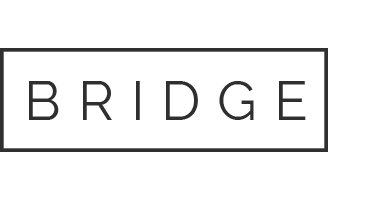

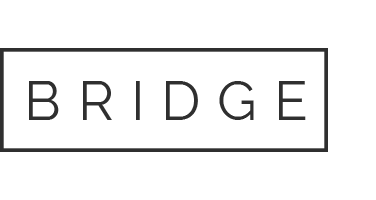

Sorry, the comment form is closed at this time.