22 Jul SMS Gateways
Green Forms can send SMS to specified phone numbers. It is done through SMS gateways. To enable this feature just click button on Top Toolbar, select tab and create integration with SMS gateways. You can customize integrations and use conditional logic.
Important! If you do not see your SMS gateway, make sure that you enabled appropriate integration module on page.
Plugin has integration modules with following marketing/CRM providers:
- BulkGate
- GatewayAPI
- Nexmo
- Twilio
If you don’t see your gateway in a list, just drop request and we will add it. 😉
BulkGate
To enable integration with BulkGate, make sure that you activated appropriate integration module. Go to page and turn on . Then go to form editor, click button on Top Toolbar, select tab and click button. New BulkGate integration will be added. Click to configure integration.
It has the following parameters:
- Name. The name of the integration. It is used for your convenience.
- Enabled. You can disable this integration by turning this off.
- Execute. You can specify when integration must be executed: after successful form submission, when user confirmed submitted data using double opt-in feature, after successfully completed payment or after non-completed payment.
- Application ID. Enter your BulkGate Application ID. Create Simple API module in BulkGate Dashboard and take Application ID there.
- Application Token. Enter your BulkGate Application Token. Create Simple API module in BulkGate Dashboard and take Application Token there.
- SMS type. Select the type of SMS: transactional or promotional. Find the difference between Transactional and Promotional SMS here.
- Phone number. Enter the phone number in an international format (including country and area code).
- Unicode. Enable this feature to send SMS in unicode format.
- Message. Text of SMS message (max. 612 characters, or 268 characters if Unicode is used).
- Check duplicates. Prevent sending duplicate messages to the same phone number. Messages with the same text sent to the same number will be removed if there is a time interval shorter than 5 mins.
- Conditional logic. If enabled, you can create rules to enable this integration depending on the values of input fields.
GatewayAPI
To enable integration with GatewayAPI, make sure that you activated appropriate integration module. Go to page and turn on . Then go to form editor, click button on Top Toolbar, select tab and click button. New GatewayAPI integration will be added. Click to configure integration.
It has the following parameters:
- Name. The name of the integration. It is used for your convenience.
- Enabled. You can disable this integration by turning this off.
- Execute. You can specify when integration must be executed: after successful form submission, when user confirmed submitted data using double opt-in feature, after successfully completed payment or after non-completed payment.
- API Token. Enter your GatewayAPI API Token. Find API Token in GatewayAPI API Settings page.
- From. The name or number the message should be sent from. Alphanumeric senderID is not supported in all countries.
- Phone number. Enter the phone number in an international format (including country and area code).
- Unicode. Enable this feature to send SMS in unicode format.
- Message. Text of SMS message.
- Conditional logic. If enabled, you can create rules to enable this integration depending on the values of input fields.
Nexmo
To enable integration with Nexmo, make sure that you activated appropriate integration module. Go to page and turn on . Then go to form editor, click button on Top Toolbar, select tab and click button. New Nexmo integration will be added. Click to configure integration.
It has the following parameters:
- Name. The name of the integration. It is used for your convenience.
- Enabled. You can disable this integration by turning this off.
- Execute. You can specify when integration must be executed: after successful form submission, when user confirmed submitted data using double opt-in feature, after successfully completed payment or after non-completed payment.
- API Key. Enter your Nexmo API Key. Find it in Nexmo Settings page.
- API Secret. Enter your Nexmo API Secret. Find it in Nexmo Settings page.
- From. The name or number the message should be sent from. Alphanumeric senderID is not supported in all countries.
- Phone number. Enter the phone number in an international format (including country and area code).
- Unicode. Enable this feature to send SMS in unicode format.
- Message. Text of SMS message.
- Conditional logic. If enabled, you can create rules to enable this integration depending on the values of input fields.
Twilio
To enable integration with Twilio, make sure that you activated appropriate integration module. Go to page and turn on . Then go to form editor, click button on Top Toolbar, select tab and click button. New Twilio integration will be added. Click to configure integration.
It has the following parameters:
- Name. The name of the integration. It is used for your convenience.
- Enabled. You can disable this integration by turning this off.
- Execute. You can specify when integration must be executed: after successful form submission, when user confirmed submitted data using double opt-in feature, after successfully completed payment or after non-completed payment.
- Account SID. Enter your Twilio Account SID. You can find your Account SID in the Twilio Console.
- Auth Token. Enter your Twilio Auth Token. You can find your Auth Token in the Twilio Console.
- To. This parameter determines the destination phone number for your SMS message. Format this number with a “+” and a country code, e.g., +16175551212.
- From. From specifies the Twilio phone number or short code that sends this message. This must be a Twilio phone number that you own, formatted with a “+” and country code, e.g. +16175551212. To get your first Twilio phone number, head on over to the console and find a number you like with SMS capabilities. If you are interested in using a short code, you can apply for one via the console as well. Note that you cannot spoof messages from your personal cell phone number without porting your number to Twilio first.
- Message. This is the full text of the message you want to send, limited to 1600 characters. If the body of your message is more than 160 GSM-7 characters (or 70 UCS-2 characters), Twilio will send the message as a segmented SMS.
- Conditional logic. If enabled, you can create rules to enable this integration depending on the values of input fields.
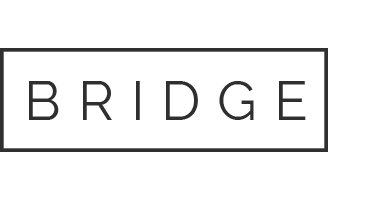

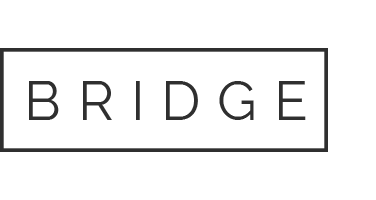

Sorry, the comment form is closed at this time.