28 Jan Star Rating
Click on Form Elements Toolbar to add star rating field to the form. To achieve its properties just do right click over element and then click . All properties are organized into 5 groups: Basic, Style, Data, Logic and Advanced. To view/edit certain group of properties just click appropriate tab on Element Properties window.
Basic Properties
- Name. The name will be shown in place of the label throughout the plugin, in the notification email and when viewing submitted form entries.
- Label. This is the label of the field.
- Description. This description appears below the field.
- Required. If enabled, the user must fill out the field. You also can specify error message here.
Style Properties
- Label style. Choose where to display the label relative to the field and its alignment.
- Star style. Adjust the style of stars (size, alignment, colors).
- Description style. Choose where to display the description relative to the field and its alignment.
- CSS styles. Set custom css for certain element parts and states.
Data Properties
- Number of stars. Choose the total number of stars.
- Default value. The default value is the value that the field has before the user has entered anything.
- Dynamic default value. Allows the default value of the field to be set dynamically via a URL parameter.
- Parameter name. This is the name of the parameter that you will use to set the default value.
- Save to database. If enabled, the submitted element data will be saved to the database and shown when viewing an entry.
Conditional Logic
Here you can create rules to show or hide the element depending on the values of other fields.
Advanced Properties
- ID. The unique ID of the input field.
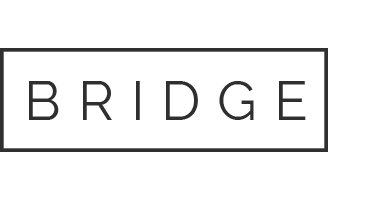

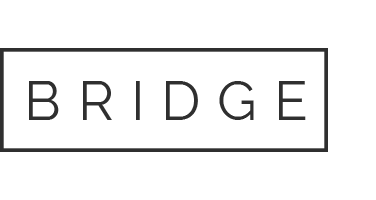

Sorry, the comment form is closed at this time.